- Free Shipping for orders over $249*
- +1 800-943-2341
- Aptika.ca
- Aptika.com
- Currency: CAD
- Français
My Account
How to adjust the brightness or contrast on your Scriptel LCD tablet screen?

Do you have a Scriptel LCD tablet and need to adjust the brightness or contrast? Perhaps your work environment is dark (movie theater or warehouse), or has a lot of light (dental clinic, reception desk) and you need to adjust the brightness or contrast for better clarity?
You can alter the brightness or contrast on your Scriptel LCD tablet screen (ST1525, ST1526, ST1550, ST1551, ST1570, ST1571) using the ScripTouch Toolbox (except on the Desktop LCD models – ST1500/1B. On these models only, the backlight may be turned on or off, but cannot be dimmed). This is how you do it.
Follow these simple steps using a Windows, Apple OSX or Linux (Debian or Red Hat) computer.
First you need to install the ScripTouch Toolbox to change the setting on your tablet. It is not installed by default with the driver. You can download the software here: https://scriptel.com/support/downloads/
After selecting your OS, scroll down to see ScripTouch Toolbox and click Download Now. Install the software and launch it.
You should now see the screen below.
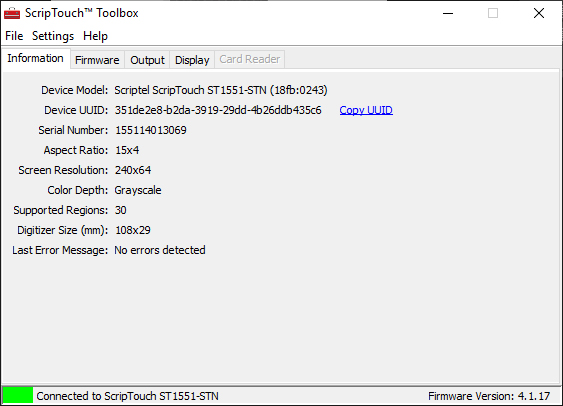
Click on the Display tab and bring up this screen:

Great! Now, using the arrows on the Brightness and Contrast sliders, move them to the right or left to adjust your LCD tablet screen to your own requirements. You will see the result on your LCD tablet screen instantly.
To help calibrate the contrast, you can also click the option, Show Contrast Pattern. It will provide you with a graded pattern on the screen to help you achieve the desired result.
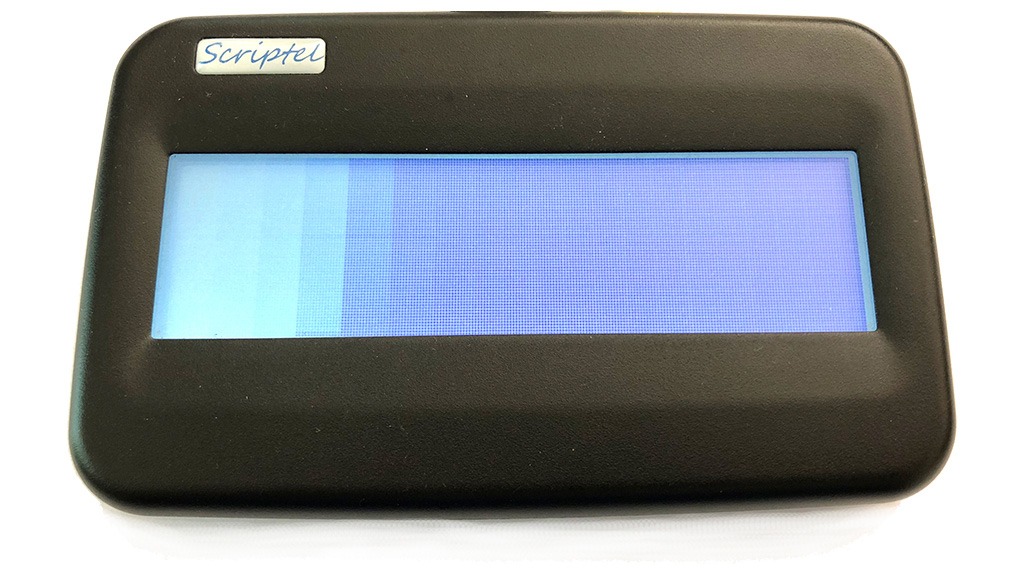
When satisfied, simply close the application and your setup will be saved in the tablet's flash memory. The setup will remain saved until you change it again with the ScripTouch Toolbox application, even if you unplug the tablet and move it to a new computer.
Tagged on: scriptel, brightness, contrast, scriptouch toolbox
