- Free Shipping for orders over $249*
- +1 800-943-2341
- Aptika.ca
- Aptika.com
- Currency: CAD
- Français
My Account
How to print a Technical Test Card with an Evolis Primacy 1
Printing a test card with your Evolis Primacy 1 printer is important for troubleshooting your printer. The Technical test card will provide important information regarding the printer: serial number, firmware version, print head kit number, the position of the image (offset), number of printed lines, and number of cleaning cycles that a technician might ask you.
- Open the Evolis Print Center.
- Double Click on the Primacy 1 printer.
- Click on System Details in the menu.
- Click on Testing Cards.
- Click the Technical test card button to print a test card.
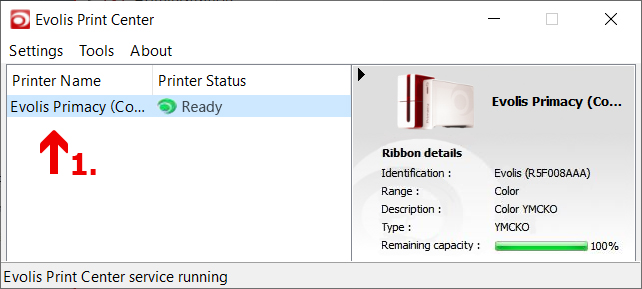
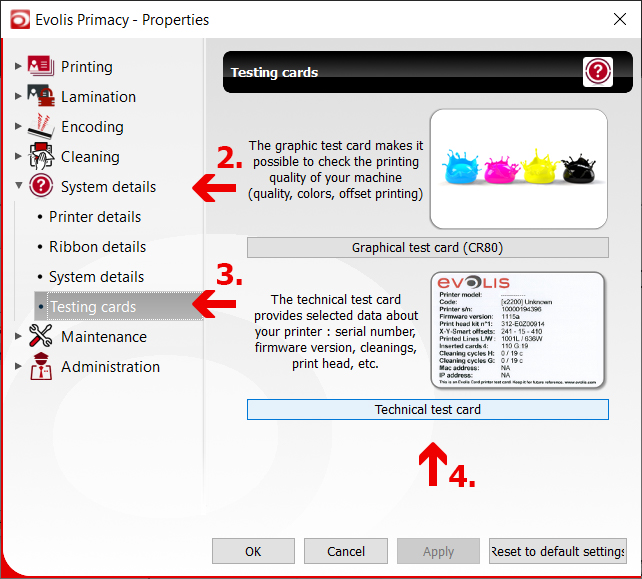
Your printer should now print a test card. You can also print a Graphical test card to test the graphic quality of your printer.

